If you have purchased a new Gigaset smartphone and want to set it up again, it makes sense to back up your data in advance.
To backup your data follow these step by step instructions: How do I backup my WhatsApp chats and media? and How do I create a backup of my data and settings?
Once you have done your backup of the data, you can start to set up your smartphone again.
Setting up the smartphone without an old smartphone and without cable
Setting up the smartphone with an old smartphone and without cable
Setting up the smartphone with an old smartphone and with cable
Backup of data after initial setup
Hints:
Make sure you have the data for your Google account, your pin and your Wi-Fi password available.
Make sure that you have charged the battery sufficiently.
Setting up the smartphone without another smartphone and without cable Android 13/14/15:
1. Select your language and tap on ,,Start". | 2. Connect to your WLAN | 3. ,,Next"  | 4. ,,Can`t use old device?" |
5. ,,Ok" | 6. Enter your e-mail or phone number and confirm with ,,Next". | 7. Enter your password and confirm with ,,Next". | 8. ,,I agree" |
9. Select your previously performed backup | 10. ,,Next" | 11. Confirm your old display lock | 12. Restore |
13. Swipe to the bottom of the page and tap ,,Accept"  | 14. Select your search engine and confirm with confirm with ,,Next". | 14. Enter 2x your pin, which you want to use for unlocking your smartphone and confirm it | 15. Swipe to the bottom of the page and tap ,,No thanks ". |
16. You already have the option to set your face recognition here, but you can also change this at any time in the settings. Tap on ,,Skip" | 17. Swipe to the bottom of the page and tap ,,Skip". | 19. Swipe to the bottom of the page and tap ,,Skip" . . | 20. Here you will be asked that you can set up card payment via smartphone. Tap ,,Skip" |
21. ,,No, thanks" | 22. "I have read the privacy policy" and "Accept and continue". | 23. ,,Next" |
Setting up the smartphone with another Android smartphone and without cable Android 13/14/15:
New smartphone | Old smartphone | ||
1. Select your language and tap on ,,Start".  | 2. Connect to your WLAN | 1. Open the Google App on your old smartphone. Important: You must be logged in with your Google account here. Then perform step 9. on the new smartphone 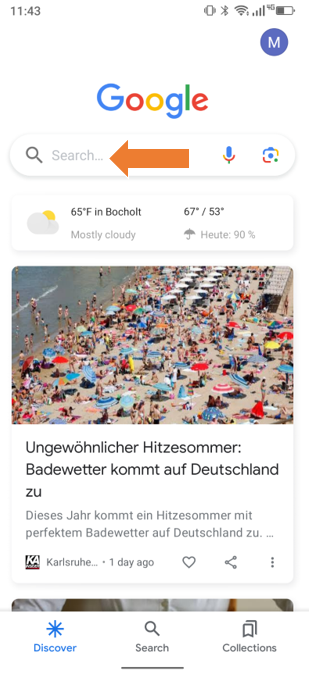 | 2. Tap the top of the Google App search box ,,Set up my device". Then do step 10. on the new smartphone  |
3. ,,Next"  | 4. ,,Next" | 3. ,,Next" | 4. Now compare the shapes with those of the old device, if the pattern matches confirm with ,,Next". |
5. ,,No cable?" | 6. ,,Copy without cable" | 5. ,,Copy" | 6. Now you need to enter your pin to unlock. Now do step 11. on the new smartphone |
7. ,,Next" | 8. Now take your old smartphone and start there with step 1. | ||
9. ,,Next"  | 10. ,,Next" Now do step 1. on the old smartphone  | ||
11. ,,Copy" | 12. Proceed to step 13 of the step by step instructions. Click here to go to step 13. of the step by step guide: Android 12 Android 13Step by step guide | ||
Setting up the smartphone with another Android smartphone and with cable Android 13/14/15:
New smartphone | Old smartphone | ||
1. Select your language and tap on ,,Start".  | 2. Connect to your WLAN | 1. ,,Copy" | 2. Enter your unlock PIN. Then proceed to step 8. on the new smartphone. |
3. ,,Next"  | 4. ,,Next" | ||
5. ,,Next" | 6. Connect one side of the cable to your old smartphone. Then tap "Next". | ||
| 7. Connect the other side of the cable to your new smartphone. Then proceed with step 1. on the old smartphone  | 8. ,,Copy" | ||
9. Proceed to step 13. of the step by step guide. Click here to go to step 13. of the step by step guide: Android 13/14/15 | |||
You have the possibility to backup your data even after the initial setup of your smartphone:
1. Swipe down from the top of the screen and tap "Finish Setup". | 2. ,,Start" | 3. ,,Next" | 4. Now you can choose from where you want to transfer your data |
Was this article helpful?
That’s Great!
Thank you for your feedback
Sorry! We couldn't be helpful
Thank you for your feedback
Feedback sent
We appreciate your effort and will try to fix the article
